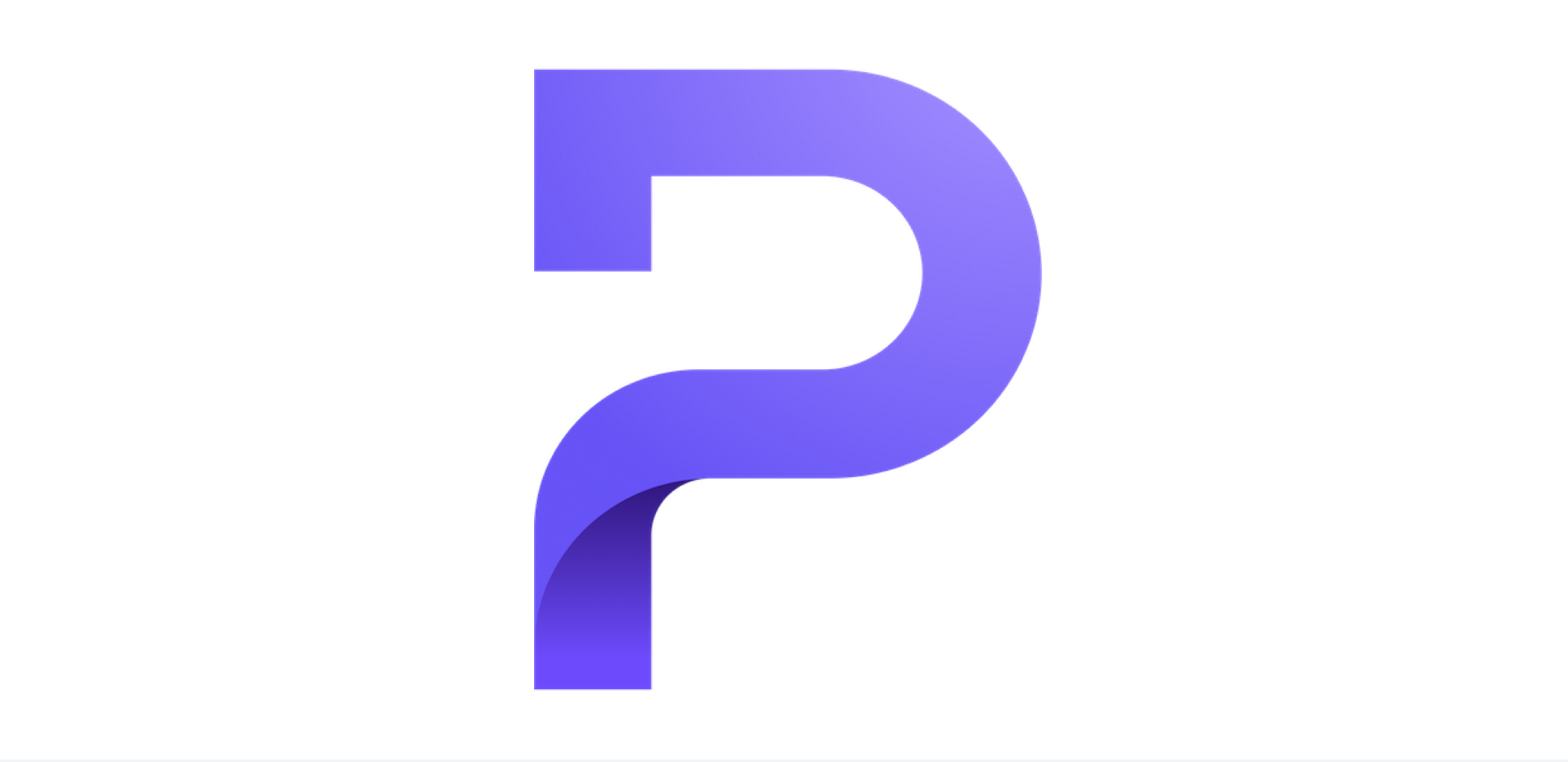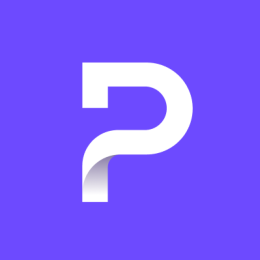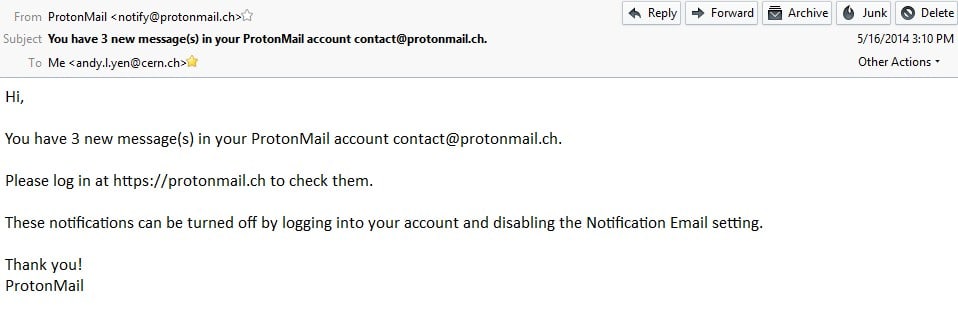January 12th 2015 update:
As part of the version 1.12 deploy, we have improved our notification system. You can now toggle notification on or off in the settings page while keeping the outside email for password recovery purposes. If you have new unseen email that has not already been notified, the new system will send you a notification email about once every 24 hours. However, if you access your Proton Mail account then leave (by signing out, closing the browser, and etc), the 24 hour waiting period will be reset and any new incoming email should trigger a notification within an hour or two. Under this new system, infrequent users will not be spammed by multiple notifications per day, more frequent users will get timely notifications, and users who primarily use Proton Mail can simply switch the notifications off. Currently, we still do not allow a notification for each new email due to the increased load and possibility of spam.
May 2014:
In Proton Mail Version 1.04, the notification email feature was launched. The notification emails can be set in the Settings page in your inbox.
Notifications behave exactly as one would expect, it sends a notification email to the listed email to inform you when there are new messages in your Proton Mail account.
Proton Mail’s notification email system is intelligent and will not spam your other email account with notifications. Notifications are only sent if
1. It has been 24 hours since you last logged into your account.
2. There are new messages in your account (messages that have already been read once but are then marked as unread do not count).
3. Notifications are only sent once per day at maximum.
While notifications are enabled, we do know what your notification email is and if issued an enforceable Swiss court order asking us to turn over your notification email, we will have to turn over your notification email. Notification emails are permanently deleted from our system if you delete the notification email in the Settings page.